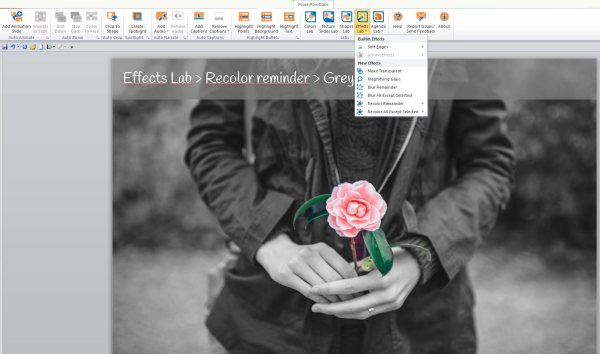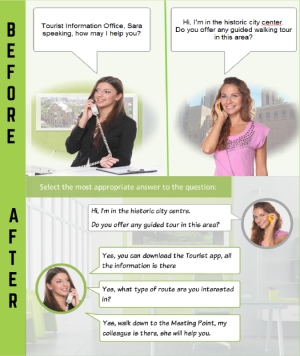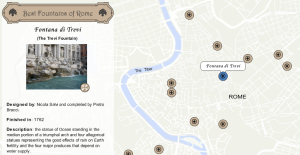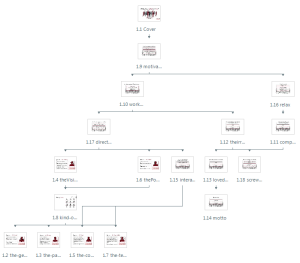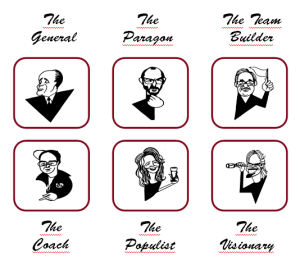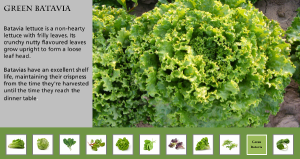The Idea:
It was 2006, in those days social networks were not as popular as they are now, and people used to forward emails through large mailing lists. One day I received a PowerPoint about the colored sand beaches around the world and I was so amazed by the pictures it contained, that I saved it in my Documents folder.
A couple of months ago, cleaning up the folder, I realized I had kept that Powerpoint all that time, and decided to convert it into something more interactive. Click on the image to see the result:

The Research:
Searching on the web, I found lots of pictures, videos and articles about the coloured sand beaches. All images included are under Creative Commons licence; in total, almost 40 pictures and 4 videos were included. In the web of the University of Georgia, I found a sample image collection of sand from around the world. I picked the most representative samples, those from the beaches that I had written about.
Most of the information is from blog Sand Atlas and from the U.S. Geological Survey. Check the rest of the sources on the Credits section.
The Design: rounded tabs, borders and buttons!
Using basic shapes, I gave every element in this demo a rounded style. Top tabs are ovals that grow double the size when they’re selected and Bottom tabs are simply two overlapped ovals.
To create the double-tab interaction, I needed 50 layers and 20 triggers! And 12 T/F variables for the customized Menu. Enjoy!