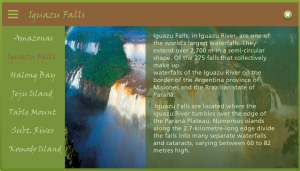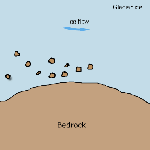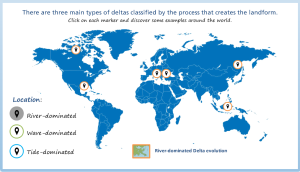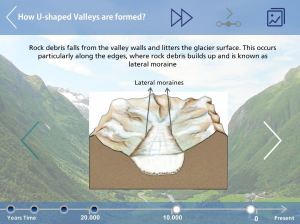Step graphics are interactive explanations that make it easy for learners to sequentially walk through a process, workflow, procedure, or related items. They can be used for all types of learning interactions, from procedural training to interactive storytelling.
The aim of Weekly Challenge nº 36 was to create a step graphic to communicate a process. I started to take Yoga lessons last year, so I was inspired to create a quick guide of Yoga poses for beginners.
There are tons of free videos of yoga, but I needed my own characters showing the pose step by step. At the website yoga.com, I found good tutorials of the poses I had decided to illustrate. Pausing the videos at every change of position, I took 4-5 screenshots of every sequence. After that, I drew every image in an illustrated style, using Illustrator’s calligraphic brushes. Finally, I created a slide for every pose in Storyline.
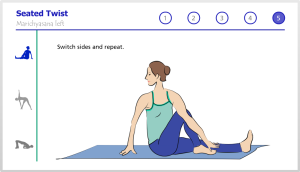 .
.
Reference: Yoga.com